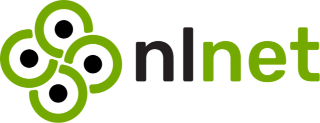Bonfire's circles and boundaries system is a powerful tool with which you can create custom groups of contacts and grant them specific permissions to interact with you and your content. They can help you take control of your online presence and ensure that your data is shared only with the people you want.
It may help to start by defining some general concepts:
Boundaries are limits that you set for yourself or others to define what you're comfortable with.
These limits can be physical, like curtains or doors; digital, like sharing settings on social media; in writing, like codes of conduct; emotional, like feeling comfortable to take time for self-care; or mental, like choosing what you pay attention to. In Bonfire, boundaries can help limit the type of interactions that others may have with you or things you post.
Boundaries are important because they help you protect yourself, maintain your autonomy, and communicate your needs and expectations clearly.
Circles are a tool that can be used to establish relationships. They are representations of multifaceted relationships that you have with people in your life. Circles can help you understand the different levels of intimacy and trust that you have with different people, as well the different contexts or topics which are relevant to particular relationships, and can help build stronger, healthier relationships.

In Bonfire, you can define circles based on your unique style of relationships and interests. For example, you might create a circle for your colleagues, which can help you keep track of work-related content and collaborate with them more efficiently. You could also have a locals circle, with which you may share and discover local events, news, and recommendations. You might also create a comrades circle, to stay connected with fellow activists and organise around shared goals. Finally, you could create a happy hour circle, to coordinate social gatherings with local friends or colleagues, and the crew for your inner circle. With circles, you have the flexibility to manage your relationships and social activities in a way that makes sense for you.
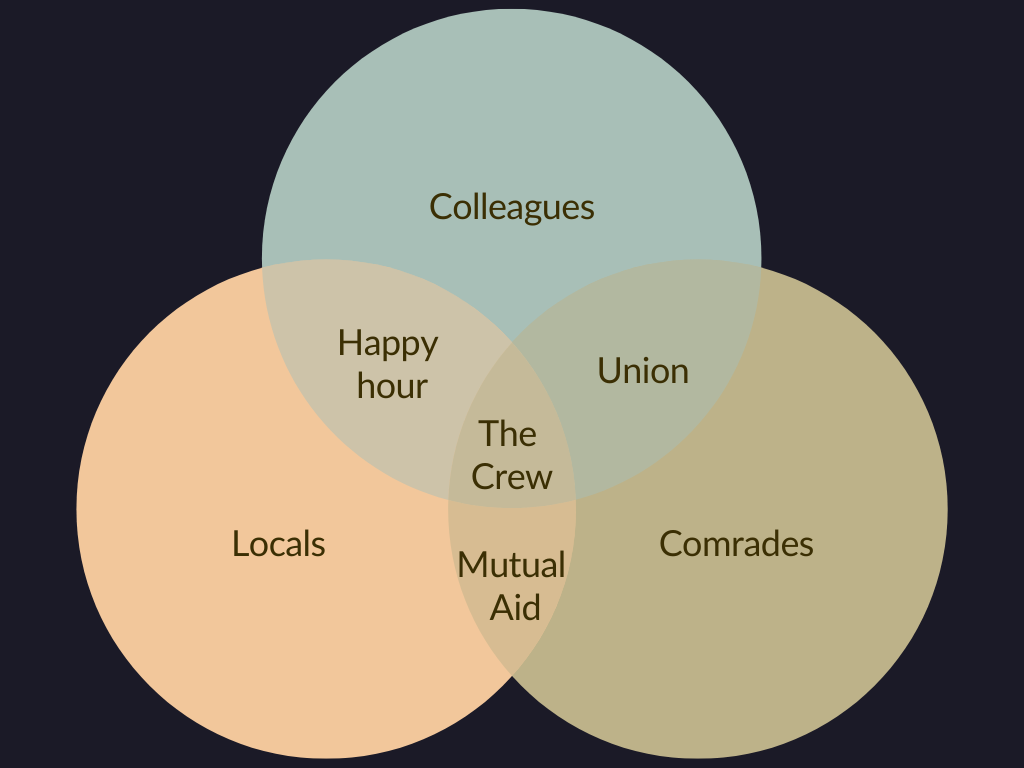
Using circles #
When you share content on Bonfire, you can simply choose to share it with specific circles instead of sharing it publicly.
- Navigate to your settings page.
- Click on the "Circles" section on the left sidebar.
- Click on the "New Circle" button located at the top-right corner of the page.
- Enter a name for the circle in the modal and click "Create."
- Once you've created your circle, you can start adding people to it by typing their names or usernames in the input. The search input will provide autocomplete suggestions as you type.
Now you can use that circle when making a post:
- Click "Compose" in the sidebar
- Click the boundary menu which by default says "Public"
- Click "Custom"
- Click the box which says "Select one or more circles or people"
- Select the circle you created
- Now next to the circle that appears in the list you can select what role you want that circle to have with regards to your post. The default is "Participate" which means they can read, boost and reply to it.
- Click "Done" and you can now write and publish your post
You can also save time by defining boundaries in your settings to reuse the same selection of circles and permissions when posting and avoid having to select multiple circles and give them a role every time, which we'll cover in the next section.
That's it! With these steps, you can create and add people to circles in Bonfire and use them to share content with specific groups of people.
Using boundaries #
Boundaries takes things the next level by enabling you to combine one or more circles and then grant specific roles to each circle. For example, you might create a "Fitness" boundary and grant the "Participate" role to your gym buddies, allowing them to interact with your fitness-related content, while granting the "Interact" role to your family and friends, who can view and react to your posts but not comment on them.
- Navigate to your settings page.
- Click on the "Boundaries" section on the left sidebar.
- Click on the "New boundary" button located at the top-right corner of the page.
- Enter a name for the new boundary (e.g., "Fitness") and click on create.
- On the newly created boundary page, start typing the name of a circle you want to add to the boundary (or an individual user, though it's recommended to use circles to group users who you want to assign the same role to). The search input will provide autocomplete suggestions as you type.
- Click on the desired circle or user to add them to the boundary.
- Next to the name, click on the "Role" dropdown menu and select the appropriate role (e.g., "Interact" if you want them to be able to read/like/boost your activities or "Cannot participate" if you don't want them to be able to reply).
- Repeat steps 5-7 for each user/circle you want to add to the boundary.
Now you can use that boundary when making a post:
- Click "Compose" in the sidebar
- Click the boundary menu which by default says "Public"
- Select the boundary you created
- You can now write and publish your post
What are roles? #
Roles in Bonfire are a way to assign a set of permissions to users or circles, allowing them to perform specific actions.
Roles play a crucial role in defining the scope of engagement and participation for users. By assigning roles, you can establish specific permissions and restrictions, ensuring that users or circles have appropriate levels of access and abilities based on their relationship with you or the purpose of the boundary or nature of the content on which they're applied.
Here are some preset roles and their associated actions:
-
Read: can discover the content in lists (like feeds) and read it; request permission for another verb (e.g., request to follow).
-
Interact: can read, plus like an object (and notify the author); follow a user or thread; boost an object (and notify the author); pin something to highlight it.
-
Participate: can interact, plus reply to an activity or post; mention a user or object (and notify them); send a message.
-
Contribute: can participate, plus create a post or other object; tag a user or object or publish in a topic.
-
Caretaker: can perform all of the above actions and more, including actions like deletion.
There are also negative roles, indicating actions which you specifically do not want to allow a particular circle or user to do, such as:
-
Cannot Read: not discoverable in lists or readable, and also can't interact or participate.
-
Cannot Interact: cannot perform any actions related to interaction, including liking, following, boosting, and pinning, and also can't participate.
-
Cannot Participate: cannot perform any actions related to participation, including replying, mentioning, and sending messages.
Negative permissions always take precedence over positive or undefined permissions. For example, let's say you share something and allow all your followers to read and reply to it. However, if you assign the Cannot Participate role to your Likely to troll circle, the people in that circle will be able to read the content but will not be able to reply to it. In other words, the negative permission restricts the permissions they would otherwise have.
It's important to note that these negative roles do not grant any additional permissions. Assigning the Cannot Participate role to someone who wouldn't otherwise be able to read the content does not mean they will now have the ability to do so. Negative roles simply limit or override any permissions defined elsewhere, ensuring that the specified actions are explicitly restricted.
By using boundaries, circles, and roles in Bonfire, you can take control of your online presence and ensure that your content is shared only with the people you want. So why not give it a try and see how it can help you connect with your contacts in a more meaningful way?